Published - September 4th 2017 / Updated - March 18th 2019
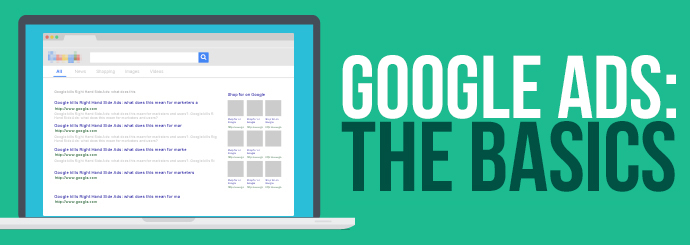
Unless you own a website or you have a keen interest in online marketing, you may not have heard about Google Ads before. This platform plays a huge part in the world of online advertising, but many Google users may not know what exactly it is or what it does.
To help you better understand, we have put together the following simple guide to understanding Google Ads.
Google Ads Show First on Search Engine Results Pages
First things first, a brief introduction. Google Ads is an online advertising platform developed by Google, which allows businesses to advertise on the search engines' results pages.
For example, as you'll see from the image below we have searched for ‘women’s clothes’. Now, the first 4 text results (marked with a green 'Ad' label) are Google Ads Text Ads; which are followed by normal non-paid 'organic' results, which in turn is followed by 3 more Text Ads (bottom of the page). On the right-hand side, you can also see Google 'Shopping Ads', which are a different style of paid-for adverts within Google Ads.
All of these businesses are employing Google Ads to show their adverts whenever someone searches for the phrase ‘women’s clothes’.
Every Click Costs with Google Ads
Unlike offline advertising methods, you only have to pay for your Google Ad if it gets clicked, making Google Ads one of the best advertising platforms on the planet in terms of ROI. However, managed poorly it will simply bring you lots of irrelevant traffic that will not convert into sales or bookings.
Managing Google Ads can be complex, however, the Google Ads tool allows you to organise your adverts into campaigns and groups, which then give you greater control and organisation of your adverts.
In simple terms, you choose the keywords that work for your business and allocate a maximum click cost, which is essentially how much you are willing to pay Google for a person to click your advert. You organise your keywords into appropriate groups and campaigns and then set a budget on what is the maximum you want to spend on each campaign. When your budget runs out, the adverts stop showing. So, the higher the budget you set, the longer your adverts will be displayed, and therefore the more clicks you can achieve.
There are many complexities to running successful Google Ads campaigns and the depth of this complexity will depend upon your business, i.e. how many products and services you offer, whether your competitors also run Google Ads campaigns, how popular your keywords are, etc.
Google Ads Uses a Complex Bidding System
Though this may seem simple (pay for an ad = get shown on Google), it's really not that easy! As you can imagine, there are millions of clothing shops across the world. All of these clothing companies, if they’re marketing savvy, will be aiming to have a Google Ad on top of the SERPs. So, with so much competition, Google employs a bidding system to decide who gets those top spots, for how much time, and at what cost.
You can envisage the Google Ads bidding structure as a straight-up auction; whoever is willing to pay the most per click, wins! Google is the auctioneer, the product is the top spot on Google for say "women’s clothes", and the auction hall is full of eager clothing businesses across the nation, or even the world.. how much are you willing to pay for a click?
As I alluded to, this auction is not that straight forward. You can also win by providing high quality and highly relevant adverts, which land on highly relevant pages within a highly user-friendly website, all scoring points with Google and meaning that you may pay less than your competitors for those top spots. Google wants advertisers to see a relevant advert to what the user searched. For example, I search "women's dresses" so I want to see an advert that suggests something relevant, and then I want to land on a page showing dresses i.e. not the home page of a clothing store website... unless it only sells dresses of course. Google rates the relevance of your advertising and they call this their quality score. You need a very high-quality score to keep your click costs competitive. The complexity runs deeper, but for now, we'll leave it there.
Google Adverts & Landing Pages
While this may seem a bit strange, more often than not Google Ads will not take you straight to the homepage of the website. Instead, they take you to something which is known as a 'landing page'. Landing pages are often dedicated pages, but usually, are the product (or service) specific page, that is most relevant to the term you searched e.g. "Women's Clothing".
As you can see, there is a distinct difference between the two. H&M’s homepage includes everything the website stocks, whereas the women's dresses section on the site is used as the "landing page" for the adverts for this search term; directing searchers who hit their adverts to the exact products that they were searching for.
Google Ads does not impact your websites organic ranking
Though Google Ads can indeed play a big part in increasing traffic to your website and conversions, it has no direct link to the organic (non-paid listings in Google) search results pages. Even if you are running hundreds of Ads and spending millions of pounds, it will not increase your organic ranking.
Conclusion
Google Ads can be a fantastic tool for driving instant traffic to your website but consider the difference between extra traffic and extra customers/buyers. There is a significant difference between the two. Making Google Ads work for your business requires intimate knowledge of the advertising platform itself, along with knowledge of your business and its competitors.
You can run Google Ads yourself, however, if you want to maximise the ROI our experts are here to help. Click below to learn about our PPC services!
Our PPC Advertising >